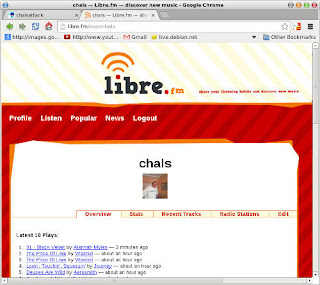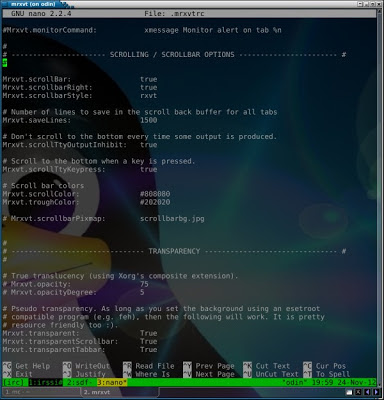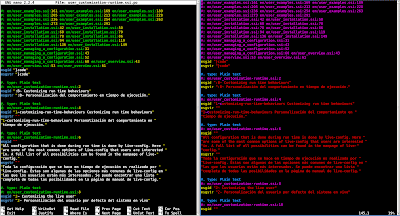I have several things to say beforehand to make my point clear. First is that even though the title of this post is lynx my favourite text browser still is elinks. I think that the configuration options are easier to handle, and I also prefer the layout of some websites as displayed by elinks (I've published several screenshots over time).
Second, if you visit my home page, you'll read:
chals@chalsattack:~$ elinks -dump chalsattack.com
But to tell you the truth I use lynx in my scripts.
And one last thing, Make no mistake, graphical web browsers are fantastic, they allow you to access infinite multimedia content, and I do really love them.
So, if I do really love graphical web browsers and my favourite text browser is elinks. Why then am I writing a post named lynx?
Well, sometimes the answer to complex questions is quite simple. I am using lynx these days to navigate to certain https:// sites that are not easily reachable with elinks.
Another easy answer to that question is that I use https://chalsattack.com/ as my homepage in all my browsers, but always using the same homepage can be a bit boring so I wrote some aliases to start lynx with different homepages depending on my needs. This is quite simple, I know, but it is also very handy sometimes:
# lynx aliases & functions
alias lx='lynx https://chalsattack.com/'
alias lxd='lynx https://lite.duckduckgo.com/lite/'
alias lxg='lynx https://www.google.com/'
alias lxf='lynx https://www.filmaffinity.com/es/main.html'
...
and several more.
If I simply type lynx I get the browser's default page which leads to https://lynx.invisible-island.net/
To finish with by now, let me add that lynx is still actively maintained and this adds an extra level of trust in the browser.