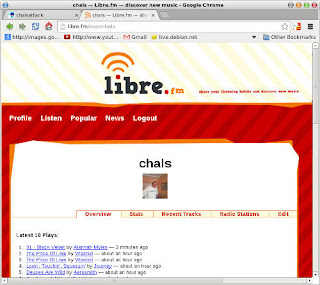11 August 2025
06 March 2024
xana and jean turned bookworms
This week, apart from my daily chores, I upgraded two of my main laptops (hostnames: xana and jean) to bookworm (debian 12). Both used to run bullseye and I must say that the upgrade was pretty neat.
Be warned that before running apt full-upgrade I read their "official" guide that I found here because I had some bad experiences in the past trying to upgrade without removing other software that I had installed from different repositories. This time I did it right and the results were excellent.
xana took a little longer because I have many many packages installed (around 1800) it is an older laptop and you know, in time systems tend to get bloated. It took more or less one hour. I have to do some serious cleaning.
jean has around 1000 packages. It took more or less half an hour.
I am really happy that both upgrades went so well. I only had to make one simple modification on xana after the upgrade. I use st (simple terminal or stterm) on both laptops but I had compiled it from source to include some modifications. These modifications were lost after the upgrade.
Now I use the default package as provided by the debian distribution. But I had to add some options to the command.
From now on lets see what good things bookworm has to bring.
06 May 2019
28 July 2017
Dillo: like a bat out of hell
I love graphical browsers. My favourite ones are chromium and firefox.
I love browsers that somehow are in the middle like w3m-img or links2.
This is to say that I spend a lot of time surfing the web in different ways depending on what I need to achieve or the hardware I am using at the moment. It is not the same being connected to a powerful remote server or connected using an eeepc of 512mb of ram.
So instead of saying that I love them, it would be more accurate to say that I make an extensive use of all kinds of web browsers.
Among the graphical browsers I used to like was midori, it allowed me to do almost anything I could do with chromium but it needed less resources which was fine. The problem I have always had with midori is that I have often have to face one or other bug. In my eeepc everytime I scrolled down it opened a new tab and switched to it (oh man so annoying).
But thank god I discovered dillo. It is an incredibly fast graphical web browser that works like a charm in all my machines, especially in my less powerful ones, like the eeepc or any other old laptop/desktop machines.
Dillo has a certain number of limitations, that is true. It does not interpret javascript and therefore you lose a bit of some sites functionality. But this is a trade-off I am willing to accept.
Dillo has a number of configuration files under ~/.dillo that once tweaked will make your life way better. This is a list of the files you need to have in there:
* dillorc This is the actual config file. You can set many options here like the homepage, the colours you like...
* domainrc Dillo cross-domain request rules file. In this file you can configure which sites are allowed to retrieve data from third party domains.
* bm.txt The bookmarks file. You can add any bookmarks from the browser using its graphical interface, however the syntax is very easy and it is quicker to add your bookmarks directly to this file. For example:
:s1: Super cool sites
s1 http://www.chalsattack.com chalsattack
s1 http://blog.chalsattack.com/ chals' blog
* cookiesrc How to handle cookies. The syntax is also plain easy.
DEFAULT DENY
chalsattack.com ACCEPT
blog.chalsattack.com ACCEPT_SESSION
Note: Accepting cookies will create an additional cookies.txt file in ~/.dillo
Once everything is in place prepare to surf at full speed, be careful, you might get a ticket for speeding ;)
Now you can visit most sites on the web, check your mail and do almost anything you can do with other browsers. But you will not be able to for example watch videos or visit sites that exclusively depend on javascript.
Conclusion: The chalsattack.com version which was active from 2015 and 2016 made an extensive use of javascript, since I couldn't visit it with dillo, I re-wrote the site from scratch as you can read here
Next installment: a screenshot of dillo in action.
28 May 2017
raspi 3.5 inch touch screen
git clone https://github.com/goodtft/LCD-show.git
chmod -R 755 LCD-show
cd LCD-show/
sudo ./LCD35-show
Awesome!!!
08 December 2015
ES file explorer (Android)
One day, after a system upgrade I was drawn to the renewed interface and icons of the application and started delving into the program's options and menu. It can do tons of things. The list is endless but...
Much to my surprise I discovered that it includes a built-in ftp server with which you can share files with your computer. Oh my!!! What an awesome discovery!!!
When you turn on the ES ftp server (called "Remote manager") you are given an address you can connect to using any ftp client. This way you can move your files, copy or delete them easily without the need of a usb cable or extracting the sd card.
Today I made a backup of all my photos using this feature and I can assure you this is not the only time I am going to use it. Love it!!!
07 October 2015
torrents galore
One of the things that I had always wanted to do was installing a torrent client which could run unattended. I have a lot of experience with mldonkey, which is a client for several networks, bittorrent among them. However, I was looking for a lighter client for my raspberry pi. I tried several clients: rtorrent, ctorrent, and I finally settled for transmission, or more accurately transmission-cli.
Many, or most clients, have both a GUI and a CLI, some of them have a web interface which is great for managing your downloads from a remote location. But I somehow prefer logging into the machine using ssh, opening a multiplexer instance (usually screen) and fire up the bittorrent client. This is damn simple for all of us who spend most of our free time logged into remote machines, for work or play.
Using transmission-cli is easy peasy:
$ transmission cli *.torrent
Awesome!!!
Update 11-10-2015: A friend of mine suggested trying transmission-daemon and its web interface. I did. It is great, even though it needs a little tweaking since it uses a different user by default (debian-transmission) and you have to give that user write permissions to the directory you want to store your files.
Update 24-11-2015: Even though I use transmission-daemon and transmission-cli on my raspi. I exclusively use rtorrent in my laptops and servers. rtorrent is a really powerful and handy bittorrent client.
10 June 2014
More dual head
When all windows are closed, the left monitor screen background remains black. For the picture, I opened weechat, cmus and htop (which are some typical applications that I use all the time. Usually, I also have the mc or pcmanfm for file management) and the right screen shows this cute picture. I really like it, in fact I like it so much that I wanted to publish it on my blog right away. I hope you like it too.
21 January 2014
MiniDLNA on a raspi
2966 minidlna 20 0 37332 5824 552 S 0.3 1.3 0:00.22 minidlna
23 December 2013
Screenshot of the week 7
17 April 2013
cmus
${color #ffcb48}Now Playing ${hr 1}
${color lightgrey}
${execi 2 /home/chals/Dropbox/bin/cmux-conky}
Awesome, huh!
27 January 2013
Using a raspi as a switch
"What's this? What's this for?"
26 January 2013
Here comes the squid
01 January 2013
curlftpfs
- Attach a pendrive (or several of them using a hub) to have a bit more spacehmm similar situation. This might be expensive and even ugly.
- Mount a network drive as if it were a local storage device.
- Make sure your user belongs to the fuse group. If not:$ sudo adduser < user > fuse
- Then make a mount point.$ mkdir -p ${HOME}/nas
- Mount it.$ curlftpfs -o allow_other < user >:< password >@192.168.2.30 ${HOME}/nas
$ fusermount -u ${HOME}/nas
28 December 2012
raspi at work
$ lynx gopher://localhost
04 April 2012
Git on Dropbox
Ideally I should have all my information centralised in just one single place. This makes it easier to work with certain types of files, but it also makes it easier to have security issues and/or risk of data loss (even if you backup on a regular basis you are never ready for a hard disk crash or any other undesirable occurrence).
So as you can guess I used to have several clones of the repositories and I had to pull several times to keep them up-to-date. Not very handy :-(
I read that some people used their Dropbox folder to have git repositories. And well, as you can imagine I just had to try it... :-)
So far I have just moved my blog's git: chals.branchable.com I made a commit from my laptop and now I'm writing this post and about to commit from my desktop. If it works fine, I'll move all the other repos.
Fingers crossed...and push! :-P
07 February 2012
nvlc - ncurses vlc
Well, I played with it for a while just to find out that with nvlc you can do almost everything you do with vlc. It can for instance, write to the framebuffer so you can watch video. What is more, having a curses interface makes it easy to use. It was nice and that was it. However today I thought about a great use that I can give to it.
I'm right now sitting at my eeepc *yumi*, but my music collection is in my main desktop *odd*. From here I ssh into the box and launch *nvlc*. Then I can select the songs I want to listen to, raise the volume and do other things, as if this small netbook were a remote.
Awesome isn't it?. nvlc, welcome to my pool.
Here is a screenshot:
17 December 2011
22 April 2011
live-server route
Using traceroute I got the message Connect: Network is unreachable
I tried netstat -nr
And then /sbin/route add -net 0.0.0.0 gw 192.168.2.1 eth0
And now it works!!!