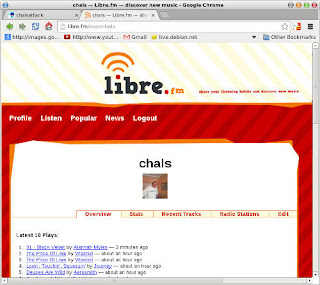In my .bashrc you can find (among many others):
# Export browser && homepage
export BROWSER="elinks"
export WWW_HOME="http://chalsattack.com"
Elinks is the heck of a console browser for many reasons: It is a full featured browser with few limitations, it has mouse support for following links and scrolling up and down and it has tabs like so many other graphical counterparts. And the best thing of it all is that it is so easy to use them that once you get used to them you just cannot do without.
t opens a new tab.
<> move between tabs.
c closes tabs.
Ctrl + r reloads a tab/page.
Nevertheless I must admit that I also use w3m on the tty if I need to see the pics andlynx for browsing gopherspace. One curious thing is that elinks does not support the gopher protocol out of the box. You have to compile it with gopher support in case you want to take advantage of it, but if you type a gopher url in elinks it automatically opens a lynx instance to display the gopher hole. Awesome 

In this screenshot you can see my libre.fm page while I'm scrobbling with cmus as seen by elinks.