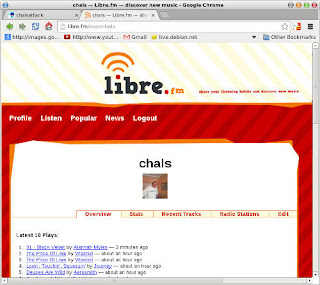There is a saying in my village that goes: "Pa i crostó, l'esmorzar d'Altorricó." Which roughly translates as: "This is the traditional breakfast that people used to eat a long time ago, but not anymore." Well, things change over time. I doubt many people still continue the tradition of preparing pa i crostó for breakfast. I do sometimes. I really love to eat it, especially in the winter.
It is not really difficult to prepare, rather on the contrary, it is easy, but to tell you the truth the secret of a good pa i crostó preparation lies in the coordination of the steps. You want to eat it hot (if one of the ingredients, either the toast or the eggs gets cold, you will definitely not enjoy eating it.)
Since a picture is worth a million words, I took several pictures.
You need:
- A frying pan
- Olive oil
- Salt
- Garlic
- A cup of boiling water
- Two eggs (or alternatively anything else you like, eg. sausages)
- A thick toast
Preparation:
Heed that the coordination of the steps is crucial! You have been warned :p
Cut a thick slice of bread, the thickest the better. You will have to pour the boiling water over the toast but you still want it to keep part of its consistence. If the toast is too thin, it will turn into a mash. Then toast it.
Heat the water until it starts to boil.
Meanwhile rub the garlic over the toast, on both sides. The flavour and the taste of the garlic cloves is the key to success.
Put the frying pan with oil to heat.
Pour the boiling water over the toast until it is soft, add salt and olive oil. Then, immediately fry the eggs. When they are ready put the eggs on top of the toast.
Do you want my special recommendation? Eat with a spoon 

Enjoy!
















![[ Celebrate 30 years of GNU! ]](https://static.fsf.org/nosvn/misc/GNU_30th_badge.png)